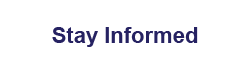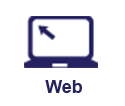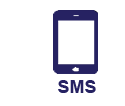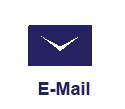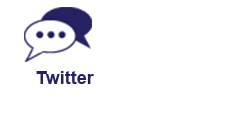LSUHSC-NO Text and Email Alerts
User Tutorials
Index
Register a Phone Number for LSUHSC-NO Alerts
Register a Personal Email Address for LSUHSC-NO Alerts
Administrative Tutorials
Register a Phone Number for LSUHSC-NO Alerts
- Login to Omnilert for LSUHSC-NO (formerly e2Campus) using your LSUHSC-NO user ID
- Enter your mobile phone number and select your carrier in the "SMS NUMBERS" section
- Select "Add new"
- A text message will be sent to your mobile phone which includes a validation code.
- Enter this validation code into the space provided on the page in your computer browser and select "Validate"
- You have successfully registered a phone number in the LSUHSC-NO alert system.
- You can register up to 2 phone numbers.
Back to Index
Register Personal Email Address for LSUHSC-NO Alerts
- Login to Omnilert for LSUHSC-NO (formerly e2Campus) using your LSUHSC-NO user ID.
- Enter your personal email address in the "EMAIL ADDRESSES" section
- Select "Add new"
- A validation email will be sent to the email address.
- Click the "Validate" button in the validation email.
- You will be taken to a "Validation Successul" web page.
- You have successfully registered a personal email address in the LSUHSC-NO alert system.
- You can register up to 2 email addresses.
- It is not necessary to sign up with your LSUHSC-NO email address since mass email is a part of our emergency communication process.
Back to Index
Changing Cell Phone Carriers
- It is unlikely that you will need to change your carrier information in Omnilert if you have switched cell phone carriers.
- Omnilert's short code gateway routes to all major US mobile providers. So, if you've changed carriers between major US carriers (AT&T to Verizon or vice versa), your service will likely just forward automatically.
- However, you can test your ability to receive short code texts by texting HELP to 79516. If you receive a help message from Omnilert ("Standard text and data rates apply"), then you should be OK going forward. No action should be needed.
- If you do not receive a response to HELP, then please check with your new carrier to ensure that your number is fully ported to their network, registered with all aggregator gateways, and allowed to receive short code SMS texts.
Back to Index
Opting Out of Alerts
- To opt-out you must login and inactivate each phone number and each email address
registered to your account. This preserves your account and personal information but
will immediately halt receipt of alert notices. If you would like to opt-out of this
service, please follow the instructions below:
- Login to Omnilert for LSUHSC-NO (formerly e2Campus) using your LSUHSC-NO user ID
- Select "Inactivate" next to each SMS Number and Email address you have enrolled.
- You have successfully opted out of receiving LSUHSC-NO alert system messages
- To opt back in to service, follow the steps above, but select "Activate" instead of "Inactivate".
Back to Index